Did you know there is a really cool out-of-the-box Salesforce component that helps guide your users through a series of steps, all while keeping track of their progress? That’s why I was excited to discover how far the “Actions & Recommendations” component in Salesforce has advanced since it was first released.
As a Salesforce consultant at TruSummit Solutions, one of my goals is to streamline our client’s processes and create simplified business processes that will drive a successful user experience. Actions & Recommendations allows me to connect screen flows and publisher actions into a single, standard component, that’s designed to guide users through Salesforce and to know what action to take at what time.
Take a look at Actions & Recommendations below to understand why it’s a consultant’s best-kept secret.
Here’s What’s Changed Since 2019
I remember when the Actions & Recommendations component was first released. I tried using it, but it was complicated and wasn’t user-friendly because I wasn’t using screen flows very often. In 2019, Salesforce released a separate standard component for the Einstein Next best action and its functionalities were included as part of the actions and recommendations component to auto-populate quick actions within the latest version of the component.
Now, Flow builder has seen amazing updates to their screen flows, and today I find myself building multiple screens flows for each major object.
What Actions & Recommendations Make Possible Now
A common piece of feedback I get from my builds is that it would be nice if I could connect all these flows together in one place, so users had a list of workflows they could pick from. Actions & Recommendations make that possible!
Actions & Recommendations gives your users a to-do list on a record, helps automate tasks, and surfaces relevant information at the right time, based on data, and business processes. You can create default lists for specific channels, like phone and chat, and show which actions you want users to complete first and last.
In addition to streamlining processes, Actions & Recommendations helps you make better, data-driven decisions. By analyzing Salesforce data and suggesting actions based on that analysis, it gives insights and recommendations that users might not have considered otherwise. This helps optimize workflows, identify new opportunities, and avoid potential pitfalls.
Keep reading to learn how to set up the Actions & Recommendations component.
How to Set Up the Actions & Recommendations
Let’s look at an example where we have a few actions and flows built out on the Account object, and we’d like to show them together for our users so they can decide which action to take. Below, I will show you how to build out the following actions:
- Update key information on an account
- Schedule a two-week follow-up
- Record notes from a site visit
6 Steps for Building Out The Actions & Recommendations Component in Salesforce
1. You can start by navigating to Setup and searching for Actions & Recommendations in the setup tree. Click the New Deployment button.
2. Click through to the next first screen and name the deployment in the label box. For this demo, we will name it Account Management. You can leave the default selections for Guidance to Show. Then click Next.
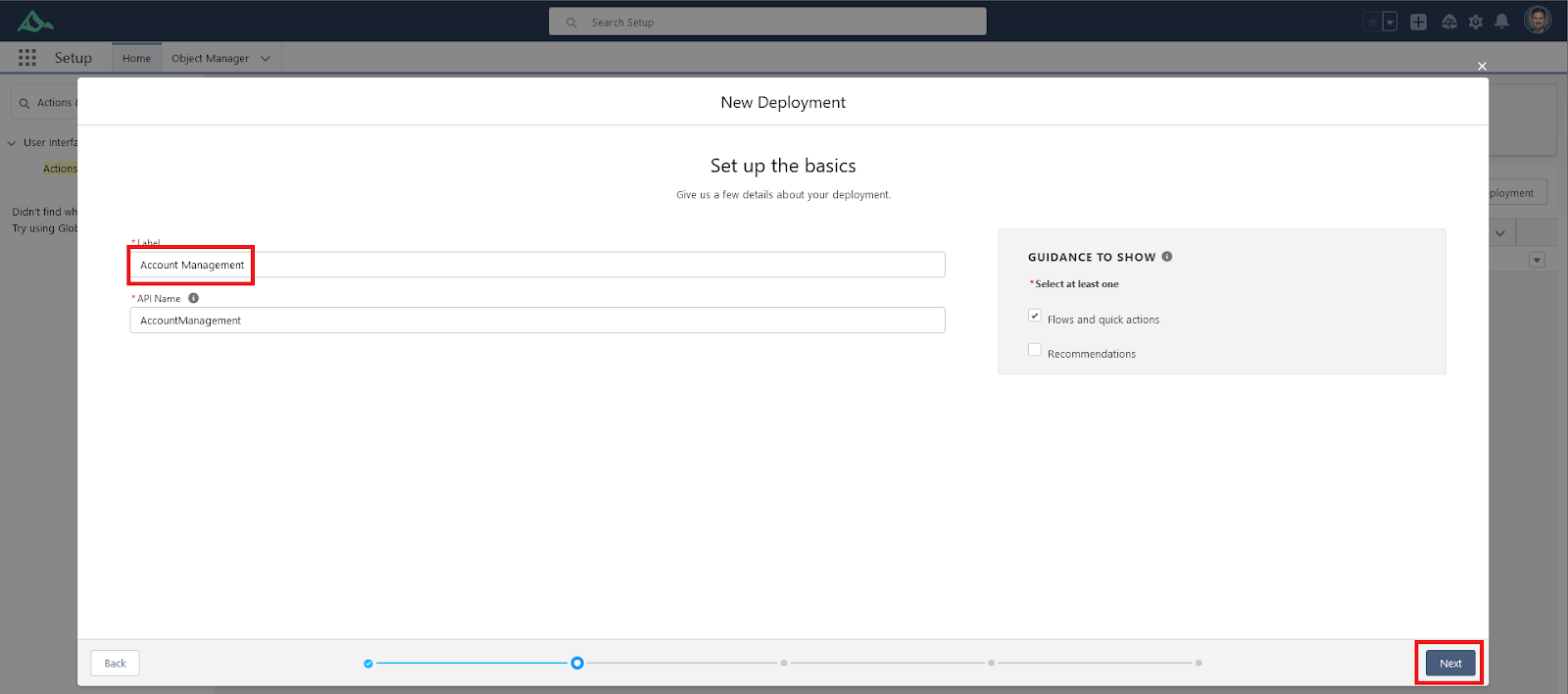
3. You can select from the Account objects from the list. Click the arrow facing selected objects to add, then click Next.
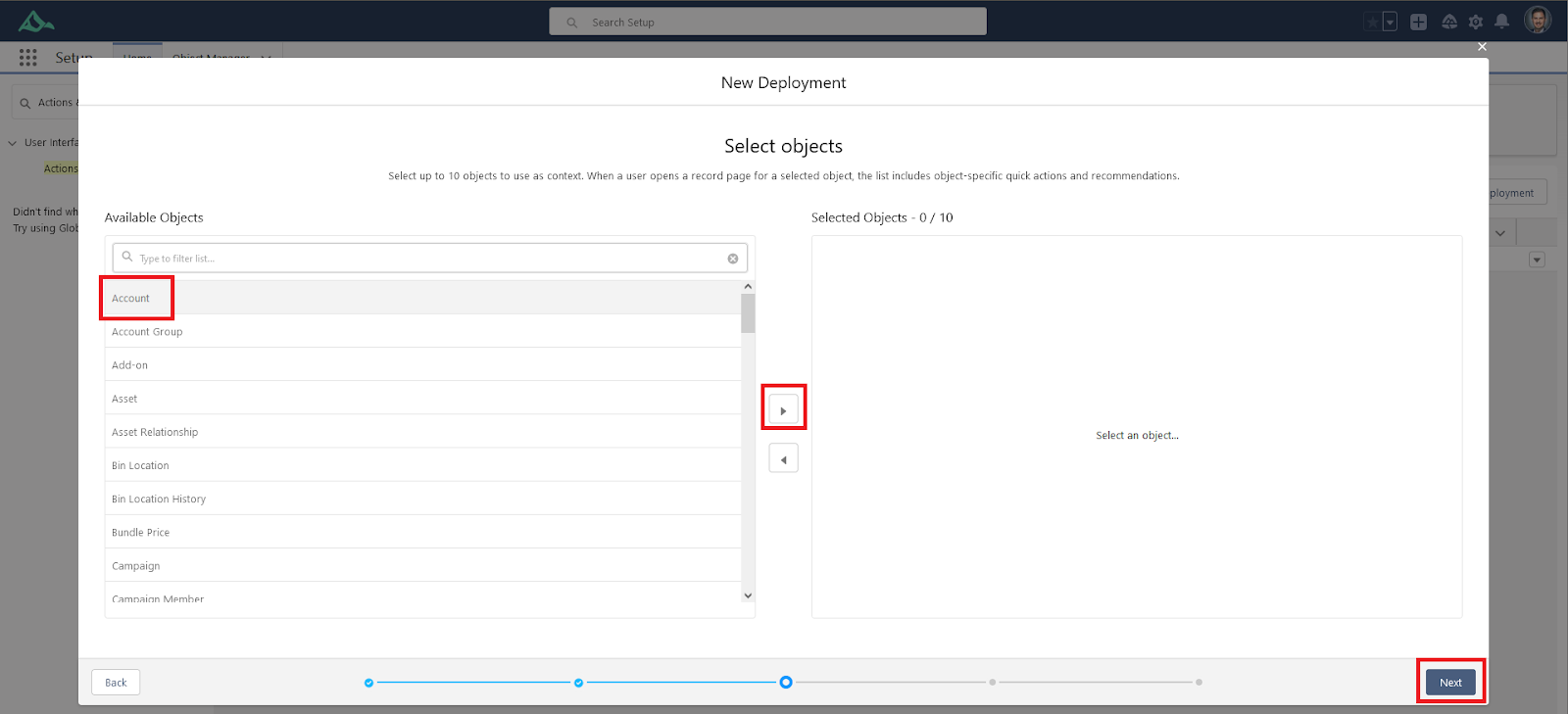
4. Select the Default tab at the top. Then select the two actions from and one-screen flow from All Actions to add them to the Unpinned section. Then click Next.
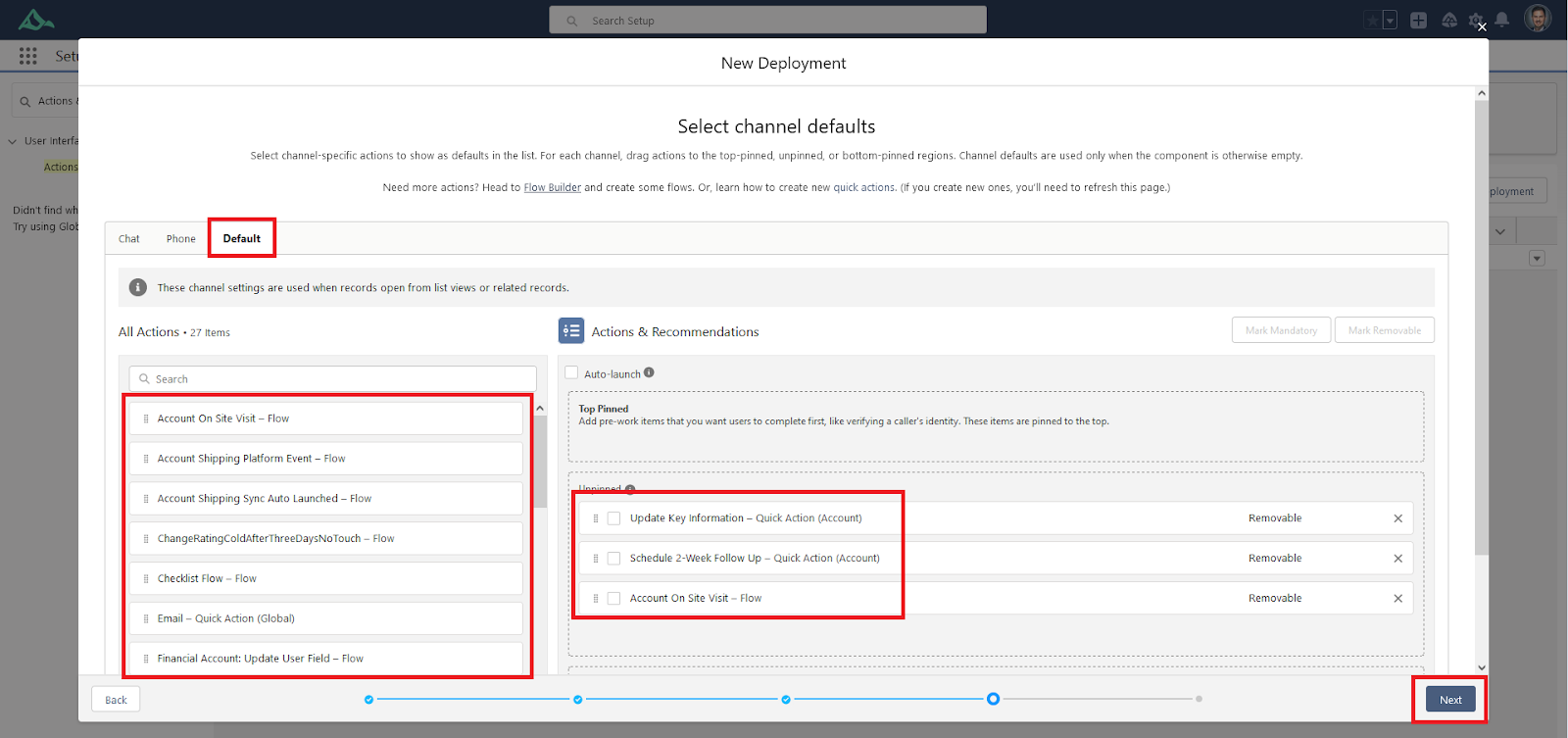
5. Click the checkbox at the top next to Action Label to uncheck all the options. Then check all our actions and flows that we added on the prior screen, then click Next. These actions show up in the component through an Add button, allowing users to add their own actions.
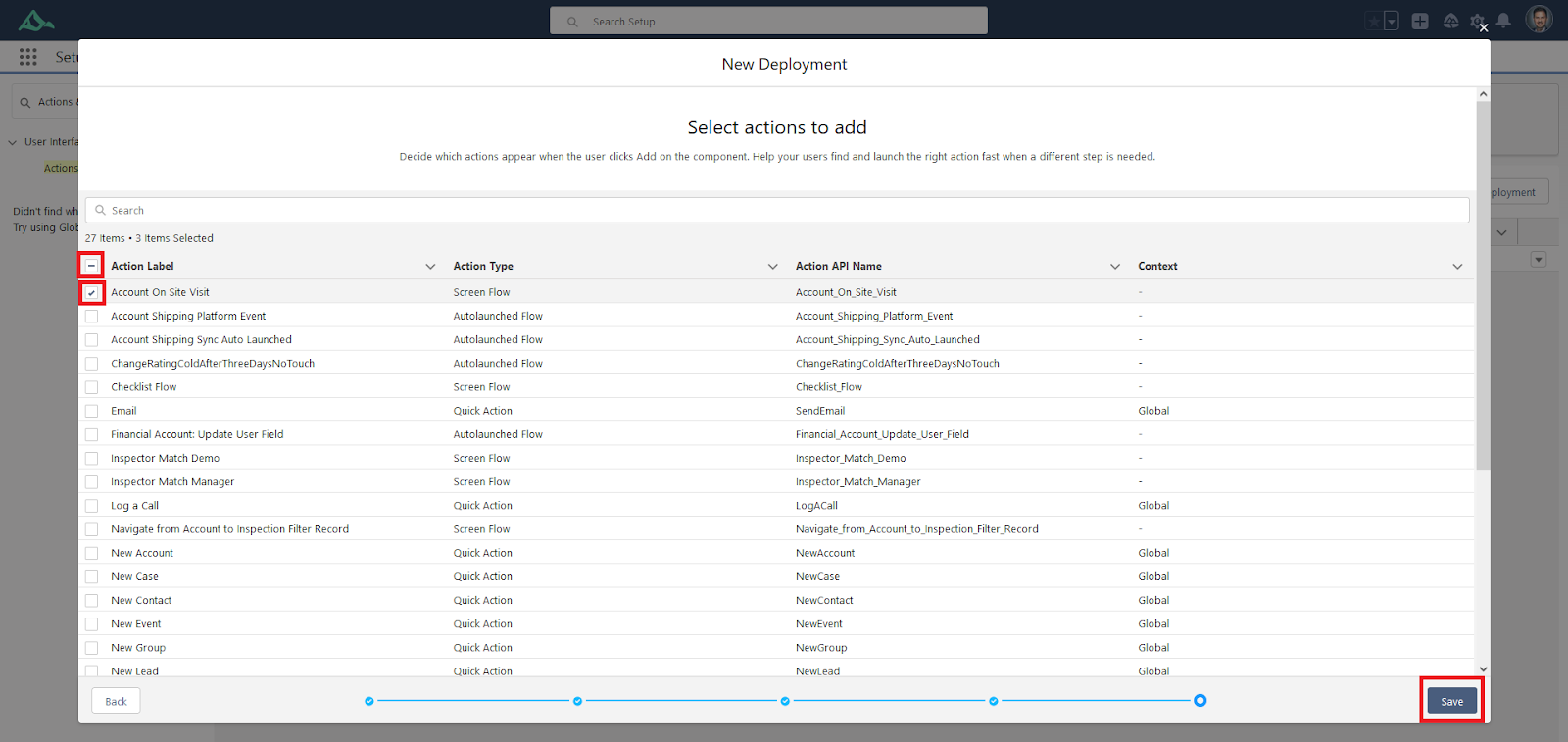
6. Click the Go to Lightning App Builder button and navigate to your Account record page.
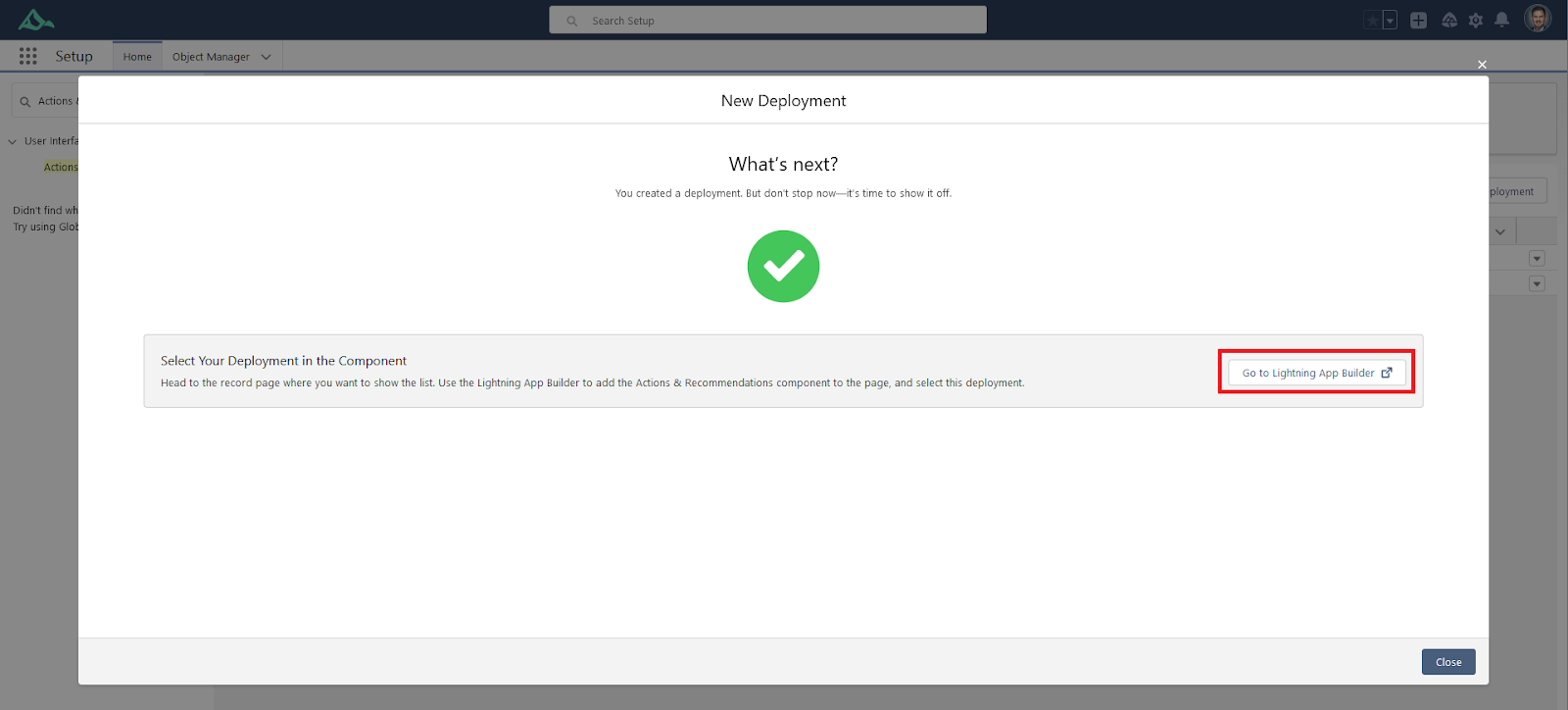
7. Finally, Drag the Actions & Recommendations component onto the page, then select your Account Management deployment from the options within the component. Then click Save to enable.

3 Tips to Help You Get Started
TIP #1: SHOW THE RIGHT ACTIONS FOR THE RIGHT SET OF USERS:
The first tip you should know is how to show a different set of actions for different users based on a specific role or profile. You can create multiple deployments, then have multiple Actions & Recommendation components on the screen and use Component Visibility to show the right component for the right set of users.
TIP #2: PUBLISHER ACTIONS IN THE COMPONENT MUST BE ON THE PAGE LAYOUT:
The second tip is that actions in the deployment will need to be added to the page layout in order to show in the component. By connecting our screen flows and publisher actions into a single component with Actions & Recommendations, we are able to create a seamless user experience for the team.
TIP #3: FLOWS GET THE RECORD FROM THE RECORDID TEXT VARIABLE
The final tip is that you’ll need to pass your record’s Id into a text variable called recordId in your Flow, instead of using a record variable. Flow actions let you pass the value of the record’s ID field into the flow, but that’s it. If your flow has a Text input variable called recordId, the action passes the record’s ID into that variable at runtime. If not, it doesn’t, and the flow tries to run anyway.
Conclusion
Overall, I’m really impressed with the Actions & Recommendations feature in Salesforce and how it has helped our clients improve their business processes and decision-making. As a consultant, it’s been a valuable tool for me and has become a staple recommendation when we review ways to optimize our client’s Salesforce org. If you’re not already using Actions & Recommendations, I highly recommend giving it a try!
About the Author
“I am a Senior Salesforce Functional Consultant at TruSummit Solutions, focused in declarative functionality across many of the clouds, serving a variety of customers. I feel incredibly humbled to work alongside some of the smartest and brightest colleagues of my career at TruSummit. It gives me great personal fulfillment to serve our clients every day.”
Micah Perry, Senior Salesforce Functional Consultant at TruSummit Solutions
Featured Articles
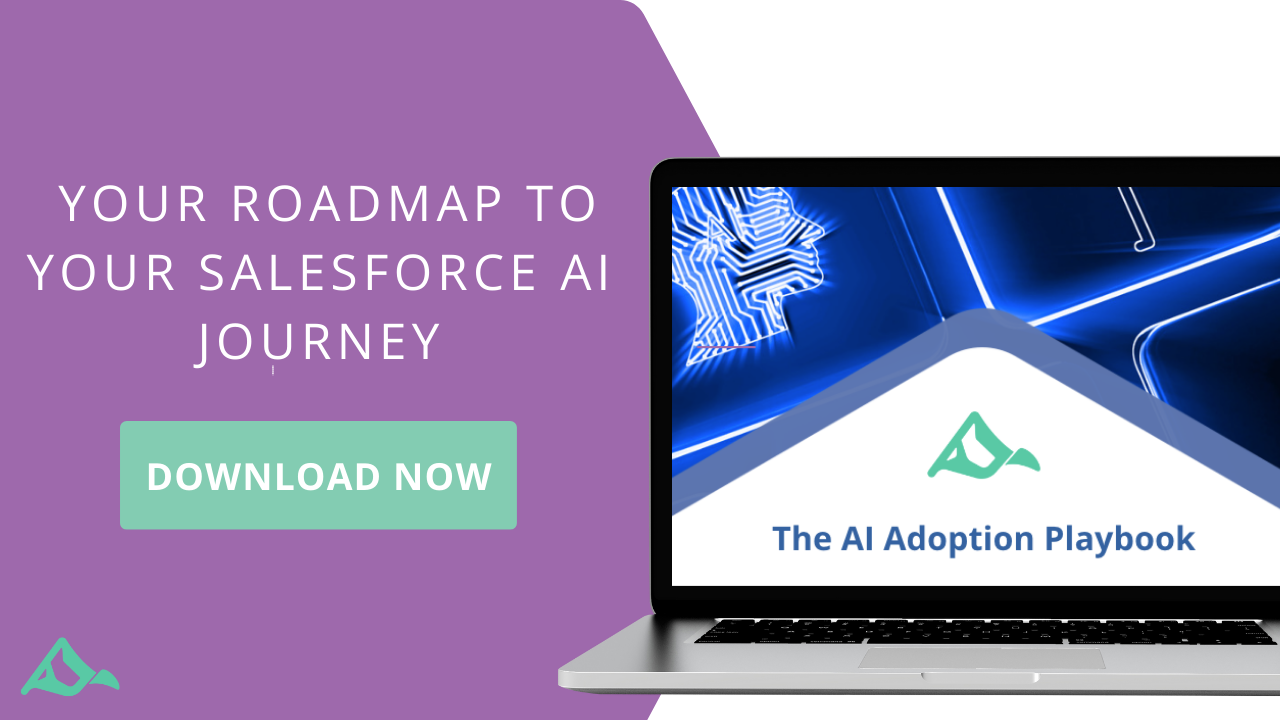
The AI Adoption Playbook
There is no avoiding the rise of AI, but the rapid arrival of all things AI-enhanced or AI-driven has left…
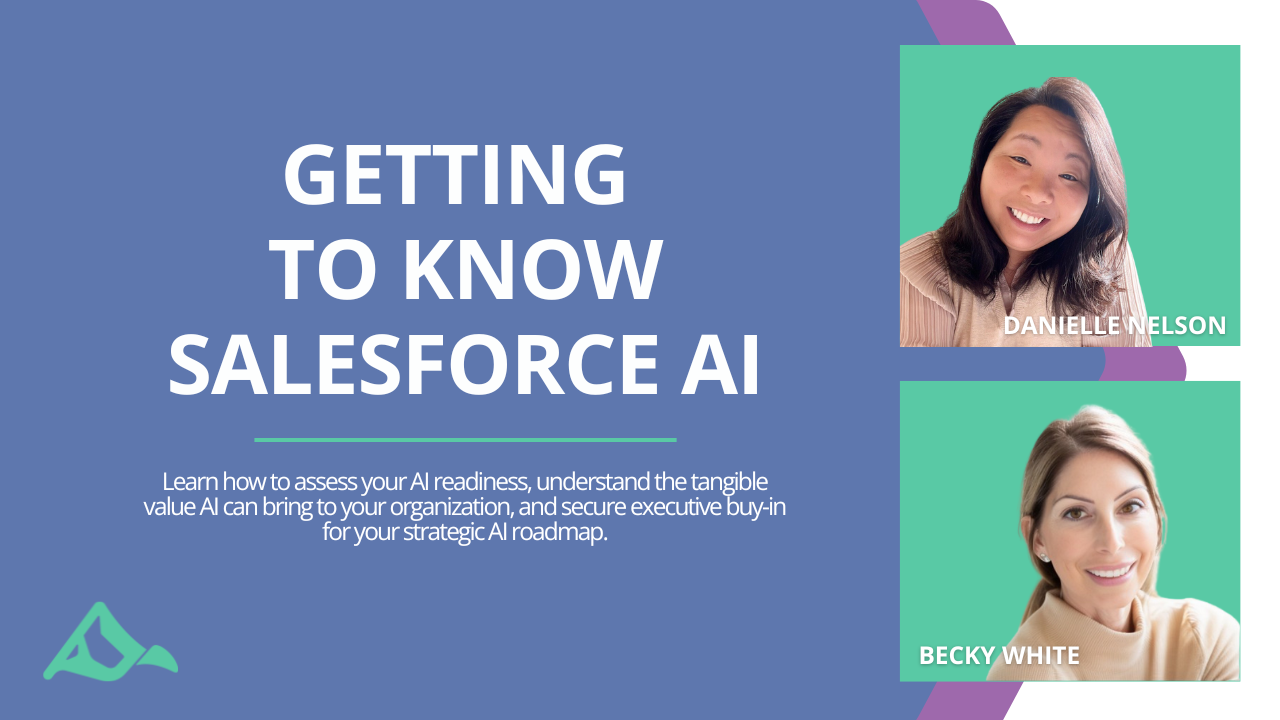
Getting to Know Salesforce AI: Assessing Your Readiness
2024 is the year AI at work gets real. According to LinkedIn‘s Work Trend Index on the State of AI,…

Salesforce Maps: Enhance Your Salesforce Maps Distance Matrix Apex Customizations with TSSMaps
This is the final video in our four-part series on implementing and optimizing Salesforce Maps. In this final installment of…
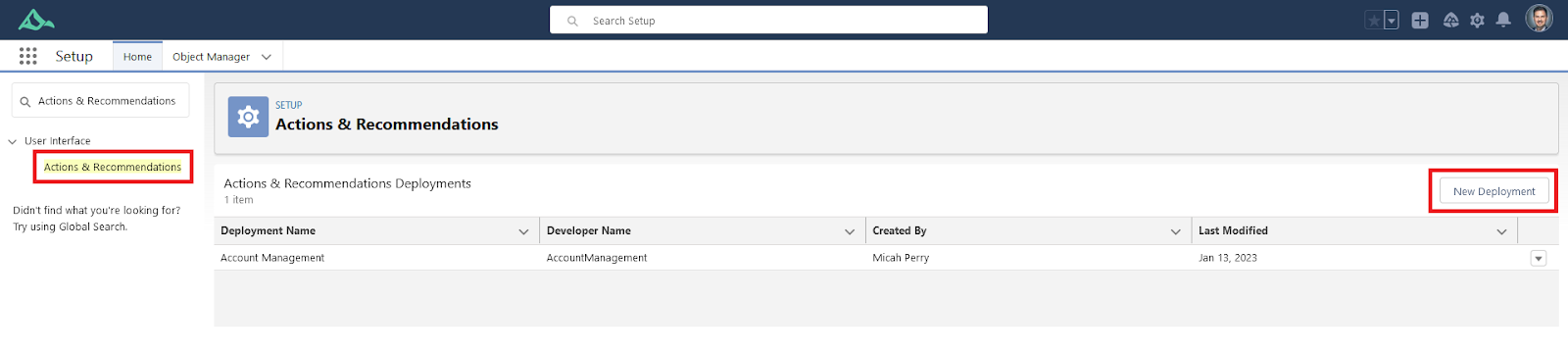
Leave a Reply